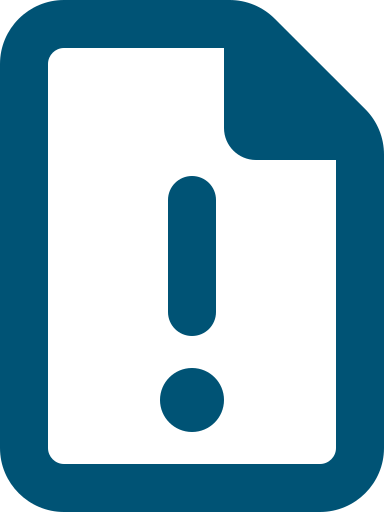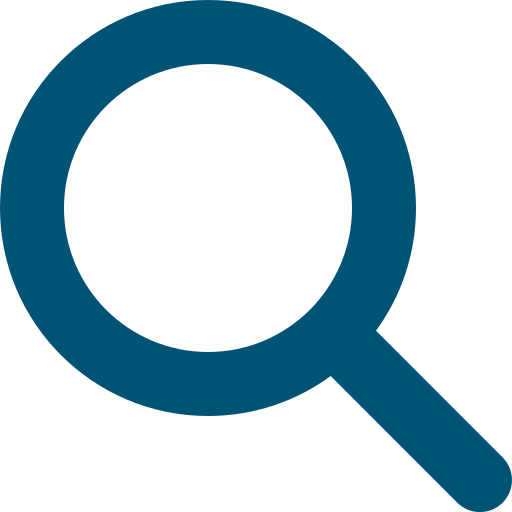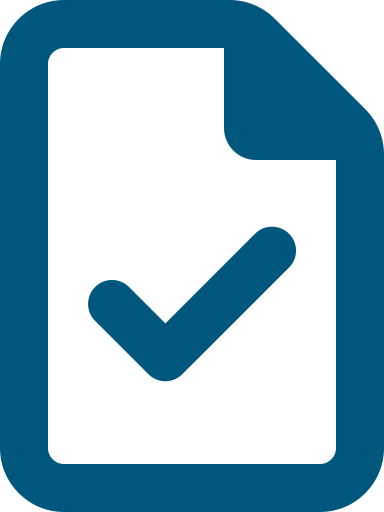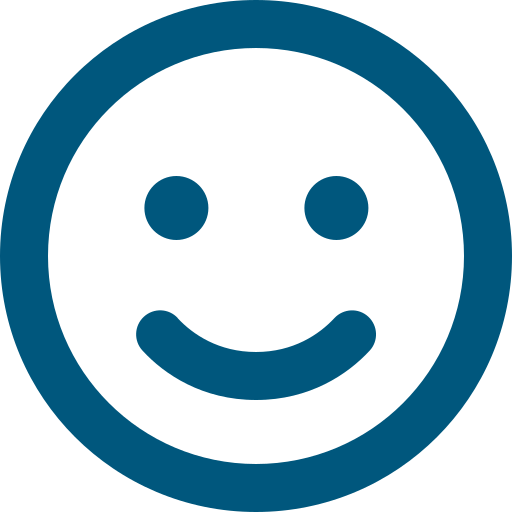Find an interpreter
If you need an interpreter, call us on 1800 951 822 and ask us to arrange one.
You can also call one of these services and ask them to call us for you:
- Translating and Interpreting Service (TIS) – 131 450
- Aboriginal Interpreter Service (AIS) – 1800 334 944
- Aboriginal Interpreting Western Australia – (08) 9192 3981
We also have a Translated information for people receiving aged care flyer. This explains in multiple languages who to contact if you need an interpreter.
Chrome browser translations
This option is built into Chrome, Google’s browser. It isn’t something we can control. It also isn’t available in older versions of Chrome.
The latest version is easy to use and hosts 133 languages that it can instantly translate into. You can translate the entire page or just a section of text.
Entire page instructions
When you find a webpage you want to read in one of 133 available languages:
- Open Chrome on your computer.
- Go to the webpage you want to translate.
- Right click on the screen and choose the ‘Translate to [Language]’ option in the menu that pops up. The menu option will either say ‘Translate to English’ if you haven’t used the Chrome translate option before or if you have, it will say ‘Translate to [last language you used]’.
You can also click on the 3 dots on the top, right-hand corner and choose ‘Translate’.
- In the box that pops up click on the 3 dots in the top right-hand corner and select ‘Choose another language’.
- Click on the dropdown arrow and click on the language you want.
- Click the ‘Translate’ button.
- Chrome will translate the webpage you’re on.
Not working? Try refreshing the webpage. If it’s still not working, right-click anywhere on the page. Then, click ‘Translate to [Language]’.
Sections of a page instructions
When you find a section of a page you want to read in one of the 133 available languages:
- Open Chrome on your computer.
- Go to the webpage.
- Highlight the section of text you want to translate.
- Right click on the screen and choose the ‘Translate selection to [Language]’ option in the menu that pops up. The menu option will either say ‘Translate selection to English’ if you haven’t used the Chrome translate option before or if you have it will say ‘Translate selection to [last language you used]’.
- In the box that pops up click on the 3 dots in the top right-hand corner and select ‘Choose another language’.
- Click on the dropdown arrow and click on the language you want.
- Click the ‘Translate’ button.
Note: There are also instructions on how you can use the Chrome translation options on Android, iPad and iPhones.
ReadSpeaker software
The Commission has a subscription to the ReadSpeaker software. You can find a link to use this option on every page of the website.
![]()
With this software you can have a page read to you in English or from 29 different languages.
- To use this translation option, highlight the text you want to translate and the ReadSpeaker options menu will appear on the right of the text.
- Click on the translate option and chose a language.
- Text in your chosen language will come up. Click on the play button.
- You will then hear the text read out through your speakers.
Accessibility
National Relay Service
The National Relay Service can help if you find it hard to hear or talk on the phone. It offers services for a variety of assistive technologies.
TTY (teletypewriter) users
Call 1800 555 677 and ask them to connect you to us on 1800 951 822.
Speak and Listen users
Call 1800 555 727 and ask them to connect you to us on 1800 951 822.
Internet relay users
Visit the National Relay Service website and enter 1800 951 822.
Listen to our website
ReadSpeaker allows you to listen to text on web pages. It can help users who find it difficult to read text.
Most pages on our website have a ReadSpeaker listening button. If you select this button, a voice should start reading the information. If you can't hear the voice, check your volume settings.
Please contact us if you need help finding the listening button.
Our commitment to accessibility
We're committed to accessible, non-discriminatory information that gives equal access to all users.
This means:
- complying with the Disability Discrimination Act 1992
- meeting the Australian Government’s web accessibility requirements
- meeting the Web Content Accessibility Guidelines (WCAG) version 2.2 at level AA.
You can contact us to request accessible versions of files or documents.
For more information on the WCAG guidelines, visit the World Wide Web Consortium website.